Android 휴대폰에서 NFC를 사용하여 Tesla 잠금 해제하는 방법(탭하여 잠금 해제)
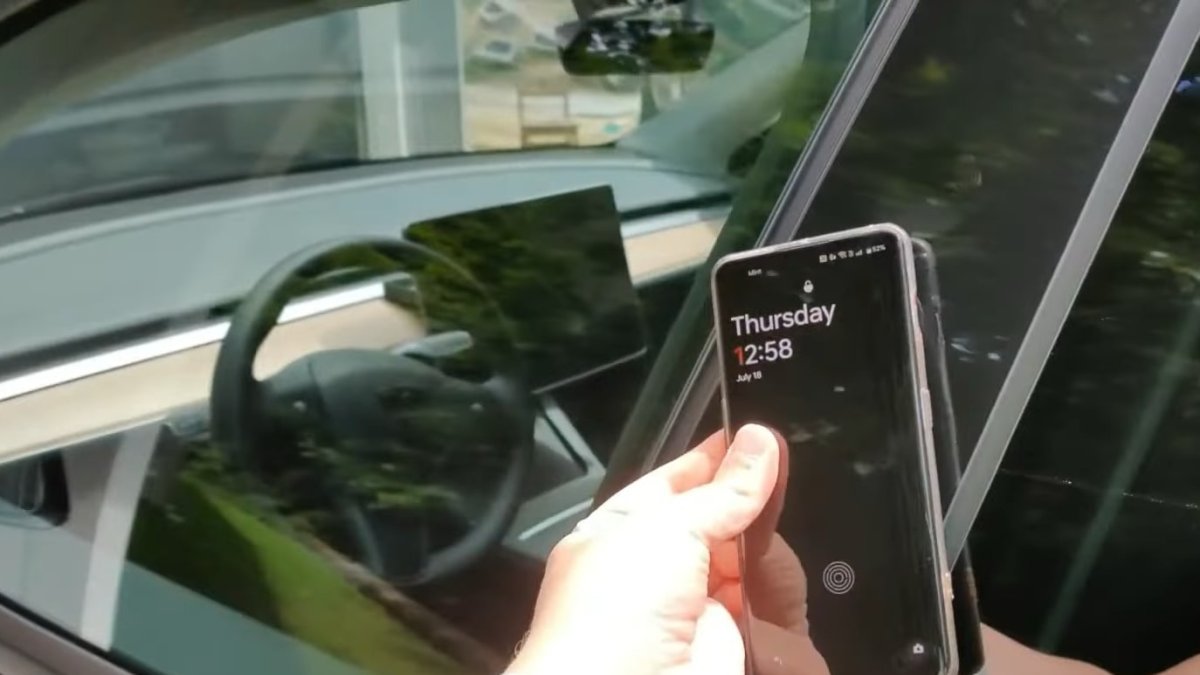
최근에 Tesla Android 앱에서 Tesla iOS 앱과 비교했을 때 빠진 여러 기능에 대해 논의했지만, 다른 측면은 살펴보지 않았습니다.
NFC 지원 Android 휴대전화와 Tesla가 있다면 실제로 iPhone에서는 사용할 수 없는 기능이 있습니다. Tesla의 NFC 카드 리더기에 휴대전화를 탭하여 키카드처럼 자동차를 잠금 해제하거나 잠글 수 있습니다. Android에서는 탭하여 잠금 해제가 기본적으로 활성화되어 있으며 시스템 설정에서 NFC를 비활성화하지 않는 한 NFC 지원 휴대전화에서는 끌 수 없습니다.
탭하여 잠금 해제
Android는 Tesla에 NFC(근거리 무선 통신)를 통해 탭하여 잠금 해제가 작동하는 데 필요한 API에 대한 액세스를 제공합니다. 즉, 어떤 이유에서든 PAAK(Phone-as-a-Key)가 차량을 깨우자마자 즉시 잠금 해제하지 못하는 경우 Tesla 앱이 백업 키 카드 역할을 할 수 있습니다.
대부분 휴대전화는 휴대전화 뒷면 중앙 근처에 작은 NFC 위치가 있으므로 여기서는 약간 정확해야 합니다. 또한 자동차의 NFC 리더가 있는 B필러 카메라 바로 아래에 두는 것이 좋습니다.
성공하면 자동차가 두 번 경적을 울리고 잠금을 해제합니다. 참고로, 자동차가 이를 고유 키로 취급하기 때문에 휴대폰 키를 사용하여 잠금을 해제하는 것처럼 사전 설정된 프로필을 로드하지 않습니다. 특정 프로필을 로드하도록 탭하여 잠금 해제를 설정할 수 없습니다. 매번 기본 프로필을 로드하는 것 같습니다. 이는 또한 거울을 펼치거나 좌석을 뒤로 이동하도록 설정한 경우에도 이런 일이 발생하지 않음을 의미합니다.
그러나 탑승하면 프로필을 선택할 수 있으며 모든 것이 사용자에게 맞게 조정됩니다. 휴대전화는 계속 전화 키로 작동하여 인증을 유지하여 자동차를 시동할 수 있습니다.
휴대전화 배터리가 방전되어도 자동차 잠금 해제
이 기능은 휴대전화가 켜지지 않거나 자동차가 휴대전화 키를 인식하지 못하는 경우(때로는 발생할 수 있음) 자동차를 열고 잠금 해제하는 편리한 방법입니다. 최신 안드로이드 폰에서는 NFC가 전력을 거의 사용하지 않기 때문에 휴대폰 배터리가 소진되어도 NFC가 계속 켜져 있습니다.
휴대폰에서 Bluetooth를 비활성화하거나 휴대폰 배터리가 방전된 경우 휴대폰 키가 작동하지 않으므로 차량을 시동하려면 차량 내부에서 다시 인증해야 합니다. 휴대전화를 무선 충전기(최신 차량용) 또는 컵 홀더와 중앙 팔걸이 사이의 NFC 슬롯에 놓아 인증할 수 있습니다.
다른 NFC 기기
모험심이 강한 사람이라면 다른 NFC 지원 기기를 테슬라 키카드로 사용할 수도 있습니다. 개인적으로 저자는 NFC 지원 링과 Android Watch의 타사 앱을 백업으로 사용합니다. 이는 기본 키가 아닌 휴대전화를 분실했을 때의 백업으로만 사용됩니다.